Office 365 has a lot of potential. It is Microsoft’s second try at dedicated cloud-based email. Office 365 is Microsoft’s answer to the growing threat Google Apps poses to Exchange.
Microsoft is still developing a wide range of Server and Exchange revisions. They are innately a traditional software company, but business is moving to the cloud. Businesses now have to choose between two well-qualified giants. Continue in Microsoft-land with Office 365, or jump ship to the maturing email newcomer that is Google Apps? It’s a tough question to answer, and one that small businesses are approaching NPV with regularly.
Lots of businesses look to these cloud giants solely for email. Here is a breakdown of both so businesses can form their own reasonable opinions.
Both Office 365’s Outlook web client and Google Apps’ Gmail app have various things to offer. One size doesn’t fit all, and there is comfort in the good parts of each. From a purely feature and performance perspective on email clients alone, a few judgments can definitely be made.
The Speed of Office 365 compared to Google Apps
Many business owners don’t want email if they can’t have outlook. It’s usually that they just haven’t seen the capabilities of Google Apps’ Gmail, but also realistically because it’s the only thing they’ve used for years. Either way, Microsoft has crafted the closest clone to what desktop Outlook looks like — without the need for desktop software.
One of the worst aspects of Office 365 email is that in comparison to how the speed of Gmail, O365 is awkwardly slow. For this article two obese email inboxes were compared, each powered by the two distinct email providers.
The Google Apps’ Gmail account showed consistent performance when changing folders (labels for native Gmail speak), responding to messages and working with different aspects of the account in general. Using all browsers, it was slow in many aspects, especially just sifting through the primary inbox area. Even after being fully loaded, it had a tough time just scrolling through over 2,400 emails. Gmail was as fluid with a full inbox as with an empty one.
Everything is not bad in Office 365 Outlook. Some high marks are given in the way menus and settings areas are organized. Compared to Gmail, which tends to feel crammed like a sandwich in some option screens, Office 365 divides settings logically by tasks and affords some cleanliness in overall organization and layout. And for those who are looking for a brisk cloud replacement to desktop Outlook with a small learning curve, Office 365 delivers.
Outlook diehards will find themselves right at home. Also, Google Apps allows for seamless syncing with desktop Outlook if needed.
Gmail’s Strongest Points: Spam Filtering, Speed and Flexibility
One of the benefits of Google’s handling of Apps is the fast-track development path that allows Gmail to evolve at a much faster pace than Office 365 Outlook. There’s no comparing the two when it comes to new features and filling gaps on sought-after needs. Google is definitely in tune with what its users are asking for, and just by skimming their public update feed, you can see that “stale” is far from how to describe Google’s stance on Google Apps.
When it comes to spam filtering, one of the hottest topics in email today, Google Apps’ Gmail is doing an overall better job than Office 365.
That’s not to say Office 365 is bad. It’s leagues better in spam filtering than traditional on-premise Exchange.
Traditional Outlook users know that without some third-party app involved, spam becomes near uncontrollable. Clearly Google Apps is better at spam control but Office 365 is a comfortable second place candidate.
Each Platform takes a Different Approach to Unified Communications
An important aspect of each platform is how they view the topic of unified communications. And each system is starkly different in this area. Microsoft clearly appeals to those who may have on-premise phone systems that are capable of tying into its backend, while Google Apps takes an ala-carte approach in which users can take advantage of as little or as much as they please.
If you’re looking for a seamless connection to your IP phone system via Microsoft’s Lync, then Office 365 will suit your fancy.
Google Apps’ Gmail is an entirely different beast. It offers a very nice integrated chat system via Google Talk that essentially taps into the entire Google Accounts network (meaning Google Apps and Gmail accounts.) If you have a Google+ account tied to your email address, you can chat directly with connected friends in the same interface.
Where Gmail’s “extended” communication functionality shines is in voice and video chat. Right from your browser, you can initiate a Skype-type voice call, or opt for the bells and whistles of video chat through Google Hangouts.
Office 365 Outlook offers a very minimalistic approach to in-browser communications. There is semblance of inter-company chat in Office 365, but it’s very clunky and not half as clean as what Gmail provides.
Gmail offers the Best All-Around package, but Office 365 has its Place
Most businesses looking to make the jump to the cloud will likely find themselves best suited with Google Apps’ Gmail. It was built from the ground up for browser-based email usage, and truly dumps the need for rescinding back to desktop Outlook (unless you truly need it.) Between the benefits it affords around “extended” communications features, spam filtering and overall speed, it’s a clear winner in my book.
— BetaNews